Process of joining a railing to a stair in AutoCAD
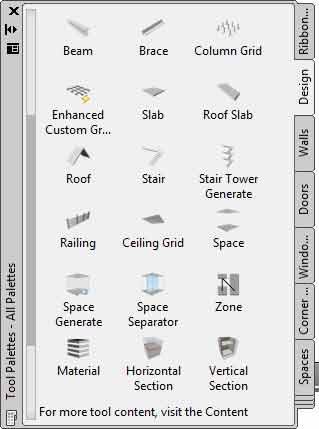
AutoCAD is an exceptionally important Autodesk product that is largely used by design professionals for developing construction drawings. The metamorphosis of drafting process from manual drafting to digital drafting can be largely attributed to AutoCAD. AutoCAD’s quirky and distinctive tools have great potential to assist CAD drafters in developing pristine construction drawings. Apart from BIM, CAD is undisputedly accountable for transforming AEC industry. AutoCAD assist design and construction professionals in the spontaneous development of architectural, structural and MEP drawings.
Process of Connecting a Railing to a Stair in AutoCAD
- The first step that should be taken by AutoCAD users is to open the program.
- AutoCAD users are now required to open the ‘Content Browser’ which can be done by pressing Ctrl+4.
- After that, within Content Browser, users should open ‘Design Tool Catalog-Metric.’ Under this users can select ‘Railings Category’ and ‘Stairs and Railings’ group.
- Users should now identify and select ‘Guardrail’ from the same menu bar.
- Once it is identified by users they should drag it to drawing area of AutoCAD or AutoCAD drawing area.
- Before inserting the rail into the drawing area users should approach ‘Properties Palette’ and establish ‘Attached to’ parameter for Stairs.
- Once ‘Attached to’ parameter is established, it automatically activates ‘Automatic placement’ parameter for which users are required to select ‘yes.’
- On the other hand for the ‘Side offset’ they are required to set a value to ’50.’
- After this users should select the ‘Stair’ and insert it into the project with the assistance of ‘Enter’ button.
- For viewing the result, users must shift to 3D view.
- For more convenient overview users are required to select on the screen ‘Railings and Stairs.’ After this, they should click on to the ‘Lamp’ icon that lies in the right lower corner of AutoCAD’s drawing area and then uses ‘Isolated Objects’ command within its menu.
- With the assistance of this command, all objects are disappeared from the screen except Stair and Railing. This clearly shows the stairs attached to the railing in the view.
If the above steps are swiftly followed by AutoCAD users they can successfully connect a stair to a railing in AutoCAD.
