What is file positioning in Revit and how to place point cloud files in current project?
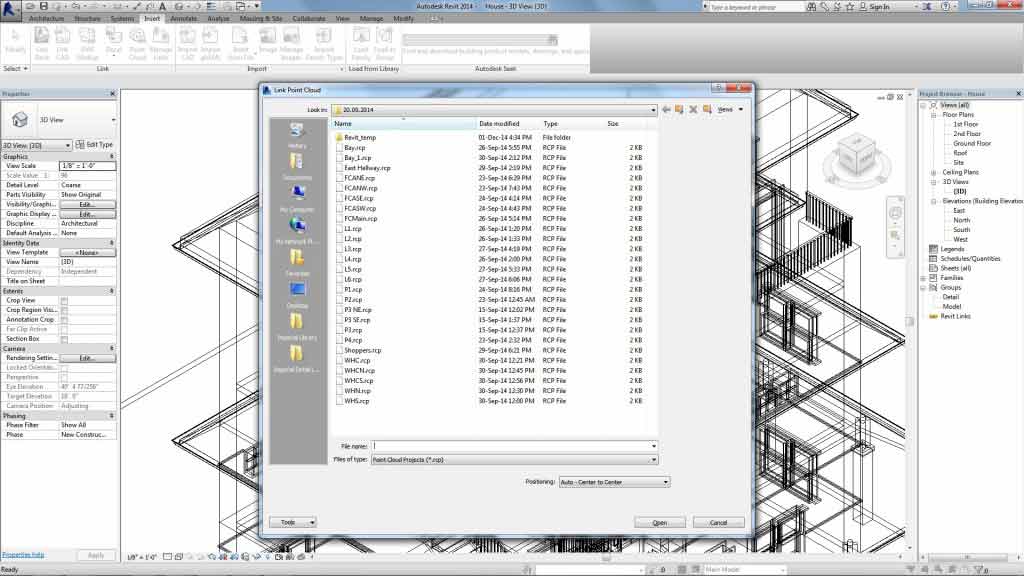
File positioning is nothing but the process of placing or locating the newly linked files in specific locations in ongoing Revit project. While creating 3D BIM Services in Revit, a lot of additional information apart from clients’ specifications is required by project execution team. Such information is always received by the service providing company in different file formats. Indexing and scaling of these files are required before linking or importing them to Revit project.
What is Indexing?
Indexing is the process of converting a raw format file into a Revit readable file format. So the scanned data which is often obtained in raw format files is normally converted to .rcp file or .rcs file formats. Both .rcp file or .rcs file formats can be easily linked to current project by Revit users.
• .rcp file stands for Reality Capture Project File
• And .rcs file stands for Reality Capture Scan file
• In a .rcp format file multiple .rcs files are contained
File positioning in Revit
Auto- Center to Center: While importing a point cloud file in Revit, its users have to select the location of the file before importing it in the project. In other words, Revit users have to decide where to place the file in Revit project once it is imported, so depending upon what they have to select a location such as ‘Auto-Center to Center.’ When ‘Auto- Center to Center’ is selected by Revit users, it helps in placing the center of point cloud bounding box into the center of models bounding box. However sometimes what happens is the model lacks visibility and due to which this center point also lacks visibility in current view. To make it visible Revit users should set Zoom to Zoom view. This assists in placing the view in the center of Revit model.
Auto- Origin to Origin: ‘Auto- Origin to Origin’ is also used for portioning linked models in current Revit models. ‘Auto-Origin to Origin’ option is optimized by Revit users for easily aligning the project base points of both the host model and linked model.
Auto- By shared coordinates: By using ‘Auto- By Shared Coordinates’ Revit users can place the point cloud origin to the origin of shared coordinates. Revit users can access it with the assistance of survey base point.
Above mentioned are some of the options that are present in Revit Family Creation for importing and placing the files in the current project.
